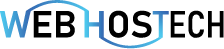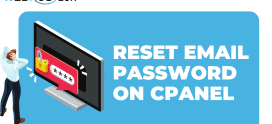How to Set up Email Accounts in Microsoft Outlook
Often, it will be necessary to review your account settings in Outlook 2010. This step-by-step tutorial will show you how to access the account settings for the Outlook 2010 email client.you will first need to open Outlook 2010:

Click Next

Select POP or IMAP and Click Next
In the settings page for the account, you will enter “Incoming” and “Outgoing” mail servers. These are provided by your Hosting provider. In most cases, they will be formatted like mail.yourdomain.com.

Putt the User information accordingly your domain and Click on More Settings

You have to “Click First Button” for (SMTP)

OR
If you want to use with SSL, Please make sure first your Internet services provider allowing you these ports:

IF you want to setup with IMAP Then:
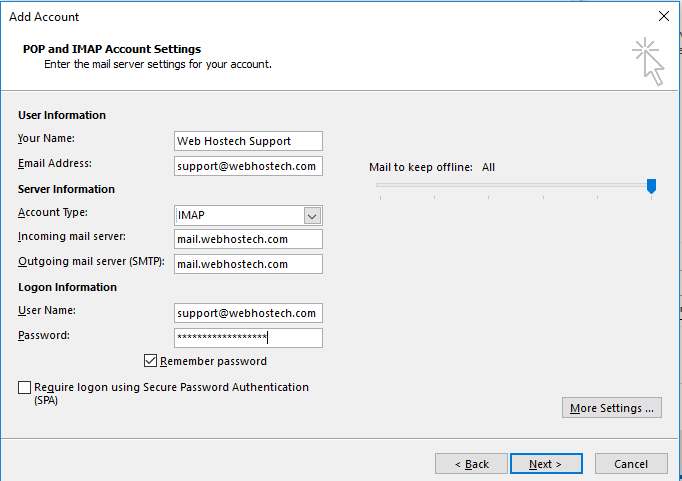

With SSL You have to choose below ports as mentioned in given below screenshot:

Outlook will then be set up to send and receive messages from your computer.